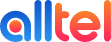How to send SMS Campaign
- Navigate to SMS > Send.
- Enter the details for your campaign:
Name - The name of your campaign.
Identification Code - An internal reference to identify your campaign.
Sender - Select the outbound mobile number to send your campaign from.
Account - The account in which the mobile number is setup.
Content - Enter the text for your campaign as well as an opt-out message (required by law). The counter will show how many characters you have used. If you exceed 160 characters, the message will be split across two SMS messages.
Targets - List of numbers you would like to send the SMS campaign to.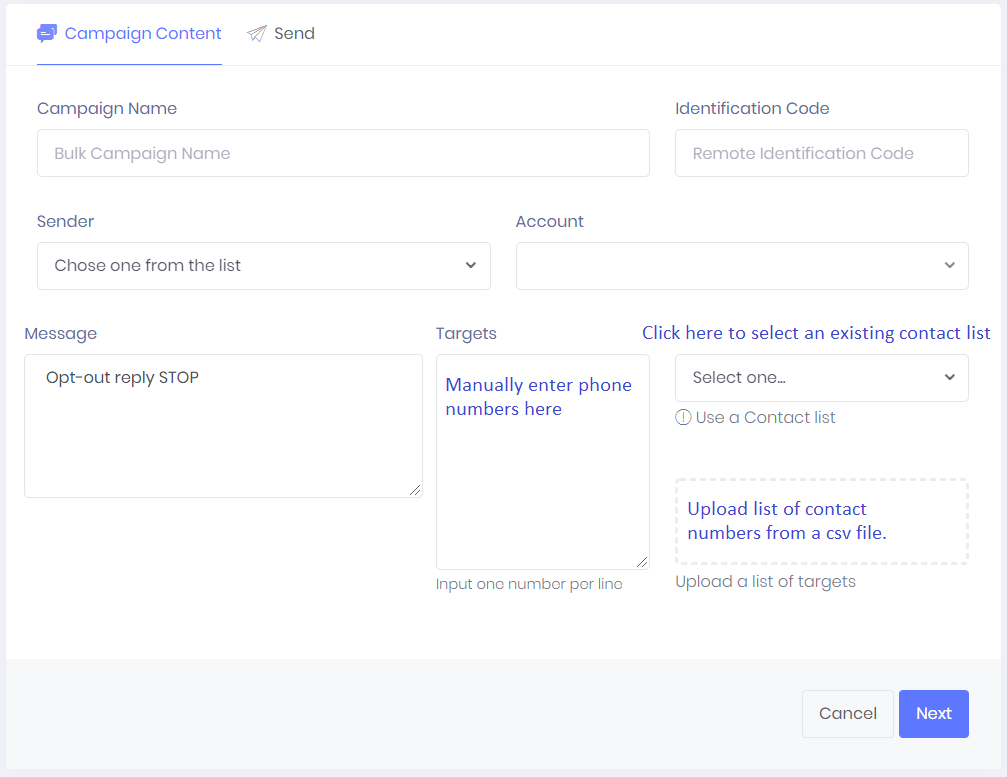
- Click on Next.
Here you can send a test message by using the preview number box or schedule the time and date you would like the message to be sent. The Preview of the message and an estimate of the campaign cost is shown.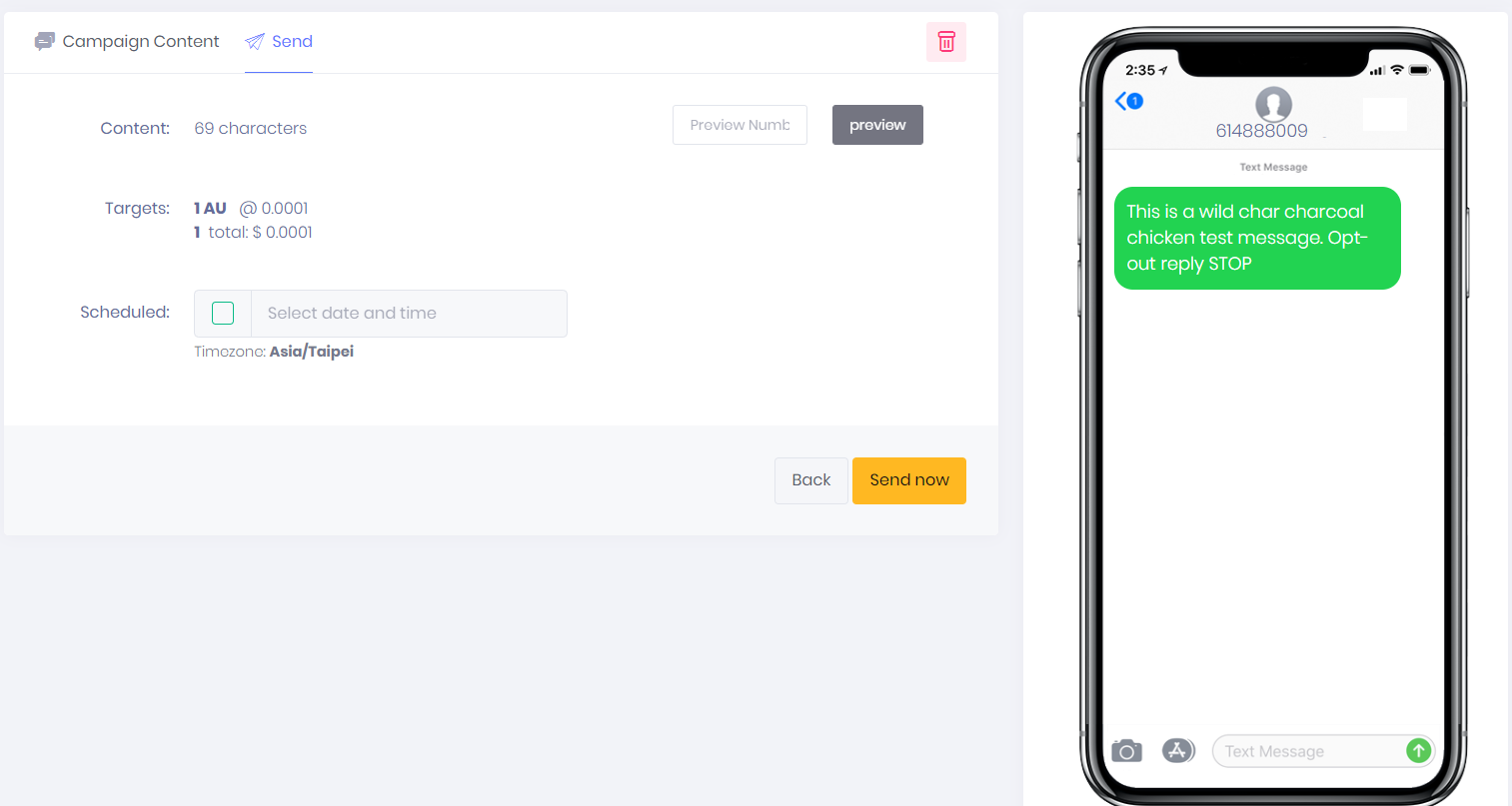
4. Click "Send Now" or set a future time for your campaign and click "Schedule"
Your SMS campaign will now be sent or scheduled for sending at the configured date.
Replies to SMS campaigns are accessible through Analytix Portal by navigating to SMS > Inbox and are also being forwarded to the nominated email.